Introduction to Epson Event Manager Software
Epson Event Manager Software is a powerful and versatile tool designed to enhance the functionality and convenience of Epson printers and scanners. This software allows users to automate various tasks and streamline their workflow by creating custom events and assigning specific actions to them.
Whether it’s scanning documents, printing photos, or managing device settings, Epson Event Manager Software offers a user-friendly interface and a wide range of features to cater to the needs of both home and office users. In this article, we will explore the key features, installation process, customization options, troubleshooting tips, and more to help you make the most out of this software and optimize your Epson device usage.
Introduction to Epson Event Manager Software
What is Epson Event Manager Software?
Have you ever wished you could automate certain tasks on your Epson device, like scanning documents or printing photos, without having to manually initiate each action? Well, say hello to your new best friend, Epson Event Manager Software. This nifty piece of software allows you to create custom events that trigger specific actions on your Epson device, saving you time and effort.
Benefits of Using Epson Event Manager Software
Using Epson Event Manager Software comes with a range of benefits that will make your life easier and more efficient. First and foremost, it simplifies your workflow by automating repetitive tasks. Need to scan and save multiple documents? Just set up an event and let the software do the rest. Additionally, it provides a seamless user experience, allowing you to customize event settings to suit your specific needs. With Epson Event Manager Software, you’ll be able to maximize the capabilities of your Epson device and streamline your work process.
Key Features and Functionality of Epson Event Manager Software
Event Triggering and Automation
Epson Event Manager Software allows you to create events that can be triggered by various actions. Whether it’s pressing a button on your device, inserting a USB drive, or even specific time intervals, you have the power to automate actions that were previously done manually. Say goodbye to repetitive clicking and hello to convenient automation!
Supported Devices and Compatibility
Epson Event Manager Software supports a wide range of Epson products, including scanners, printers, and all-in-one devices. It is compatible with both Windows and Mac operating systems, ensuring that you can enjoy its functionality regardless of your preferred setup. So, whether you own an Epson EcoTank printer or a Perfection scanner, you can take advantage of this software to simplify your tasks.
Customizable Event Actions
One of the great things about Epson Event Manager Software is its flexibility. You can customize event actions to suit your specific needs. Want to save scanned images as PDFs or JPEGs? No problem. Need to print documents in grayscale or double-sided? Easy peasy. With the ability to personalize event actions, you can truly tailor your Epson device to meet your unique preferences.
Installation and Setup Guide for Epson Event Manager Software
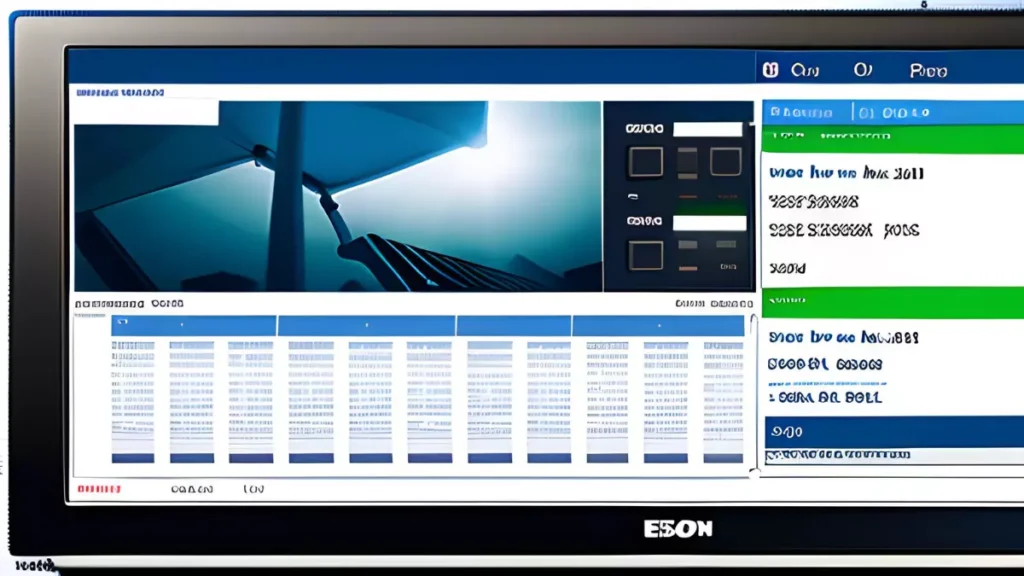
System Requirements
Before diving into Epson Event Manager Software, ensure that your computer meets the necessary system requirements. This typically includes having a compatible operating system, sufficient storage space, and an active internet connection. Check the Epson website for specific details and make any necessary updates before proceeding.
Downloading and Installing the Software
To get started with Epson Event Manager Software, visit the official Epson website and navigate to the support section. Locate the software for your specific device model and follow the instructions for downloading and installing it onto your computer. The process is usually straightforward, but don’t hesitate to consult the user manual or Epson customer support if you encounter any issues.
Configuring Epson Event Manager Software
Once you have successfully installed Epson Event Manager Software, it’s time to configure it to your preferences. Launch the software and explore the various settings and options available. Take your time to familiarize yourself with the interface and experiment with different event configurations. Remember, customization is key!
How to Customize and Personalize Event Settings
Creating Custom Events
To customize Epson Event Manager Software to your liking, begin by creating custom events. Within the software, you’ll find an option to add new events. Decide on the trigger for your event, such as a button press or a specific time, and set it up accordingly.
Adjusting Event Parameters
Once you have the events in place, the next step is to adjust the parameters. This includes specifying the desired scan settings, print preferences, or any other actions you want to automate. Epson Event Manager Software provides you with a range of options, allowing you to fine-tune the event parameters to your exact requirements.
Assigning Actions to Events
Lastly, it’s time to assign actions to your events.
Determine what you want your Epson device to do when the event is triggered. Do you want it to scan and save a document in a specific folder? Would you like it to print an image in high resolution? Simply assign the appropriate actions to each event, and Epson Event Manager Software will handle the rest.
In conclusion, Epson Event Manager Software is your ticket to automating tasks and simplifying your workflow with your Epson device. Take advantage of its key features, customize event settings to suit your needs, and enjoy a more efficient work process. With Epson Event Manager Software, you’ll wonder how you ever managed without it.
Troubleshooting and Tips for Efficient Use of Epson Event Manager Software
Common Issues and Error Messages
Oh no, something’s gone wrong! Don’t panic, we’ve got you covered. Epson Event Manager Software, like any tech tool, can sometimes throw a hiccup your way. Here are a few common issues and error messages you might come across:
– “Event Manager has stopped working”: This little pop-up can be frustrating, but fear not! It’s usually caused by outdated software or conflicting programs. Try updating the software or closing any other applications that might be causing the trouble.
– “Cannot find scanner”: This one’s a classic. If your scanner suddenly decides to play hide-and-seek, it’s often due to a connection problem. Double-check that everything is plugged in and try restarting both your scanner and computer.
– “No events available”: Is your event list looking awfully empty? This can happen if you haven’t set up any events or if they got accidentally deleted. Take a moment to create new events or restore the ones you’ve lost. These are just a few examples, but don’t fret! Most issues can be resolved with a little troubleshooting.
Troubleshooting Steps and Solutions
When it comes to troubleshooting Epson Event Manager Software, a systematic approach can save the day.
1. Update, update, update: Check if there’s a newer version of the software available. Often, updates include bug fixes and improvements that can iron out those pesky problems.
2. Check your connections: Ensure all cables are securely plugged in and that your scanner and computer are properly connected.
3. Restart everything: It’s a bit cliché, but turning things off and on again works wonders. Restart your scanner, computer, and the software itself. Sometimes, a simple reboot can do the trick.
4. Disable conflicting applications: Other programs might be causing conflicts with Epson Event Manager Software. Temporarily close any unnecessary applications and see if the problem persists.
5. Seek help from the experts: If all else fails, don’t hesitate to reach out to Epson customer support. Their knowledgeable team is here to lend a hand and get you back on track.
Tips for Maximizing Efficiency and Performance
Now that we’ve dealt with troubleshooting, let’s focus on making the most of Epson Event Manager Software. Here are a few tips to maximize efficiency and performance: – Get organized: Create a clear and well-structured event list. Assign specific actions to each event, so you don’t waste time wondering what to
do. – Customize your settings: Epson Event Manager Software allows for customization, so take advantage of it. Tailor the software to your preferences and optimize it for your specific needs.
– Explore automation: Dive into the advanced features of the software to automate repetitive tasks. By setting up events to trigger specific actions, you’ll save both time and effort. – Keep it up-to-date: Don’t forget to regularly check for software updates.
New versions often bring improvements and new features that can enhance your experience. Remember, practice makes perfect! The more you use Epson Event Manager Software, the more comfortable and efficient you’ll become.
Advanced Features and Integration Options
Advanced Event Configuration Options
Epson Event Manager Software offers advanced event configuration options that allow you to fine-tune your experience. From customizing event actions to adding conditions and delays, you can create events that fit your exact needs. Take control and make the software work just the way you want it to!
Integration with Third-Party Applications
Epson Event Manager Software doesn’t live in a bubble. It’s designed to play nice with other applications, allowing you to streamline your workflow further. With seamless integration options, you can connect the software to your favorite third-party apps. From image editing software to cloud storage platforms, the possibilities are endless. Say goodbye to tedious manual transfers and let Epson Event Manager Software do the heavy lifting for you.
Extending Functionality with Plugins
Ready for even more customization? Epson Event Manager Software allows you to extend its functionality with plugins. These nifty little add-ons can enhance your experience by adding new features or integrating with additional devices. Whether you’re looking to expand your scanner’s capabilities or unlock new automation possibilities, plugins give you the keys to a world of possibilities.
Comparison with Other Similar Event Management Software
Feature Comparison Chart
Is Epson Event Manager Software the right choice for you? Let’s take a look at how it stacks up against other event management software options. Check out our handy feature comparison chart below to see how Epson Event Manager Software holds its ground in the competitive landscape. [Feature Comparison Chart Image]
Pros and Cons of Epson Event Manager Software
Like every software out there, Epson Event Manager Software has its pros and cons. Let’s break it down:
Pros:
– User-friendly interface: Epson Event Manager Software is designed with simplicity in mind, making it accessible even for beginners.
– Customizable events: The software allows you to configure events to suit your specific preferences and needs. – Integration options: Seamlessly connect with other applications and devices to create a streamlined workflow.
– Automation capabilities: Take advantage of automation to save time and effort on repetitive tasks.
Cons: – Limited compatibility: Epson Event Manager Software is designed specifically for Epson scanners, so it may not work with other brands.
Occasional glitches: Some users have reported occasional software glitches and performance issues, although they are usually resolved through updates.
User Reviews and Feedback
User reviews and feedback are essential in determining the real-world experience of using Epson Event Manager Software. While opinions may vary, it’s always helpful to see what others have to say. Check out online forums, tech communities, or Epson’s website for user reviews and feedback.
Conclusion and Final Thoughts on Epson Event Manager Software
In conclusion, Epson Event Manager Software is a user-friendly tool that enhances the functionality of Epson scanners. With its customization options, integration capabilities, and automation features, it aims to make your scanning experience more efficient and convenient.
While it may have a few quirks and limitations, overall, it’s a solid choice for Epson scanner users looking to optimize their workflow. So go ahead, give it a try, and unleash the full potential of your Epson scanner with Epson Event Manager Software. Happy scanning!
Conclusion and Final Thoughts on Epson Event Manager Software
Epson Event Manager Software is an invaluable tool for Epson printer and scanner users, providing a seamless and efficient way to manage and automate various tasks. With its customizable event settings, extensive compatibility, and advanced features, this software offers a convenient solution for enhancing productivity and simplifying workflow.
By utilizing Epson Event Manager Software, users can optimize their device usage, save time and effort, and enjoy a more streamlined printing and scanning experience. Whether you are a home user or a professional, Epson Event Manager Software is a valuable addition to your Epson device. Take advantage of its capabilities, explore its advanced features, and unlock the full potential of your Epson printer or scanner.
Epson Event Manager Software is a useful application designed to enhance the efficiency and functionality of Epson printers and scanners. This software allows users to easily manage various tasks and settings, such as scanning and printing documents, without the need for manually accessing the devices themselves. With an intuitive interface and customizable options, the software offers a seamless experience for users to effortlessly complete their printing and scanning tasks.
One of the key features of Epson Event Manager Software is its ability to streamline workflow through the creation of personalized scanning and printing profiles. Users can easily create and save custom settings for different types of documents, such as photos, text, or graphics. This allows for one-click scanning or printing, eliminating the need to manually adjust settings each time. With the option to assign keyboard shortcuts to specific profiles, users can further streamline their workflow by quickly accessing their preferred settings.
Another valuable feature of Epson Event Manager Software is its integration with popular cloud storage services. Users can easily scan documents directly to cloud storage platforms, such as Dropbox or Google Drive, ensuring that important files are securely saved and easily accessible from any device. This feature is particularly beneficial for users who frequently need to share or access files remotely, as it eliminates the need for manual file transfers or email attachments.
In conclusion, Epson Event Manager Software is an invaluable tool for Epson printer and scanner users. Its user-friendly interface, customizable profiles, and seamless integration with cloud storage services make it a must-have application for streamlining workflow and increasing productivity. By simplifying tasks and settings, this software enhances the user experience and allows for efficient and convenient printing and scanning.
FAQ
How do I download and install Epson Event Manager Software?
To download and install Epson Event Manager Software, you can visit the official Epson website and search for your specific printer or scanner model. From the product page, navigate to the “Drivers and Downloads” section, and locate the Epson Event Manager Software. Download the software package compatible with your operating system and follow the installation instructions provided by Epson. It is important to ensure that your device is connected to the internet during the installation process for any necessary updates to be installed.
Can I create custom events and assign specific actions to them?
Yes, Epson Event Manager Software allows you to create custom events based on your specific needs. You can define events such as pressing a button on your device or scanning a particular document type. Once you have created an event, you can assign specific actions to it, such as opening a software application, saving files to a specific folder, or sending scanned documents via email. The ability to create and customize events gives you greater control over your device’s functionality and allows for a more personalized experience.
Is Epson Event Manager Software compatible with all Epson printers and scanners?
Epson Event Manager Software is compatible with a wide range of Epson printer and scanner models. However, it is important to check the compatibility of the software with your specific device before downloading and installing it. Visit the Epson website and navigate to the product page of your printer or scanner model to find information about software compatibility. In case your device model is not listed as compatible, Epson may offer alternative software solutions or updates that provide similar functionality.
What are some common troubleshooting steps for Epson Event Manager Software?
If you encounter any issues or errors while using Epson Event Manager Software, there are a few troubleshooting steps you can try. First, ensure that you have the latest version of the software installed by checking for updates on the Epson website. Additionally, make sure your device is properly connected and powered on. Restarting both your computer and the device can also help resolve any temporary glitches. If the problem persists, consult the Epson support resources or contact their customer service for further assistance.

